Customizing your site
When you run tintin for the first time with tintin run, it will generate a .tintin.yml
file with the following initial content:
color: blue
This is the main tintin configuration file. By default, Tintin will try to pull the basic
information directly from your package.yaml or *.cabal configuration file if they're present,
but you can override the settings in your .tintin.yml file too:
name: Wonderful project
synopsis: This is a project that does wonderful things
github: theam/wonderful-project
author: Wonder Woman
authorWebsite: https://en.wikipedia.org/wiki/Wonder_Woman
color: #AB2D1C
logo: https://upload.wikimedia.org/wikipedia/en/3/3a/Wonder_Woman_Vol_5_16.png
titleFont: Poiret One
titleFontWeight: 400
bodyFont: PT Sans
Changing the color theme
The color setting is used by tintin to generate the theme for your website.
You can either set one of the preset color themes or set a RGB hexadecimal code:
Use one of the preset color themes are:
blue
color: blue
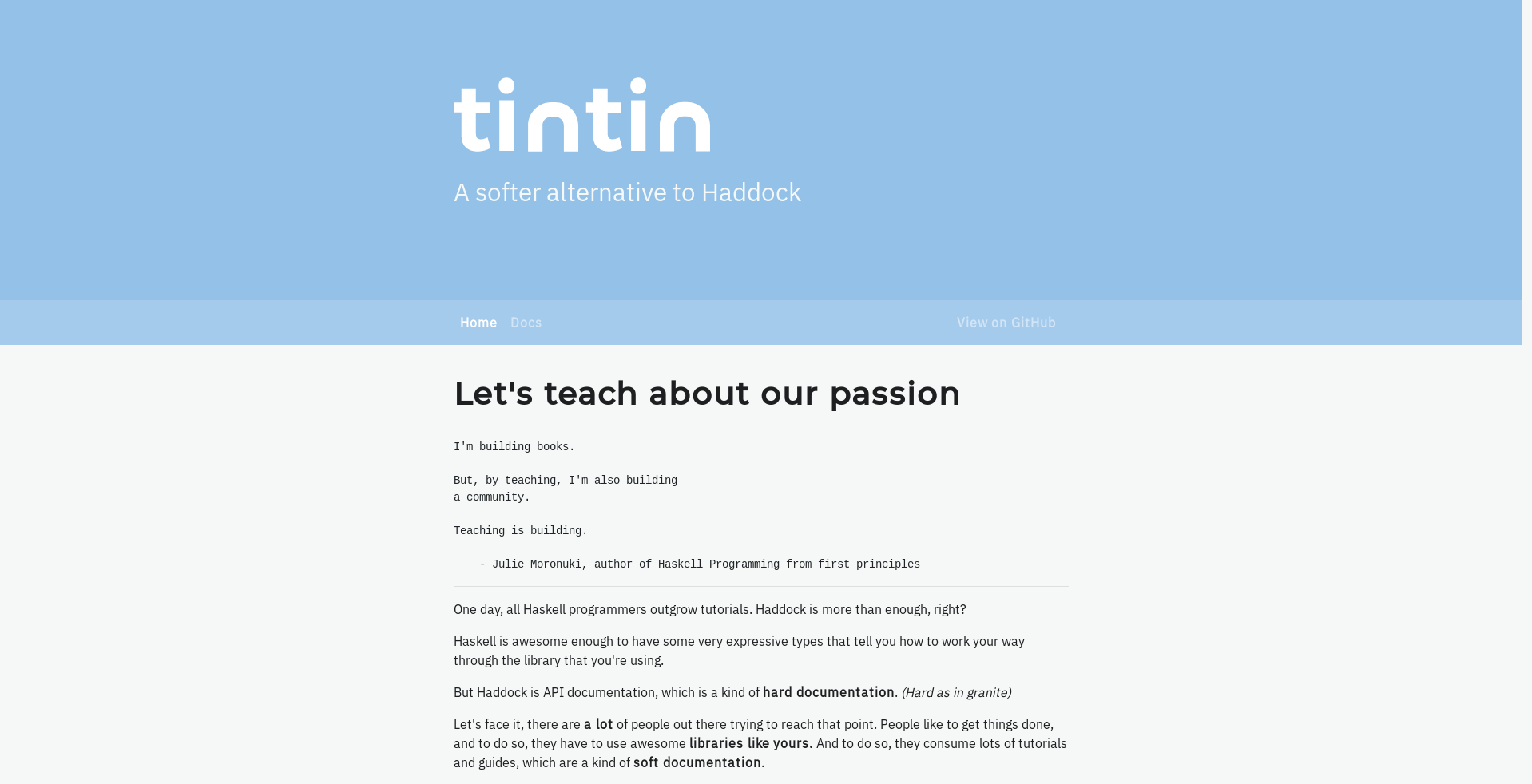
purple
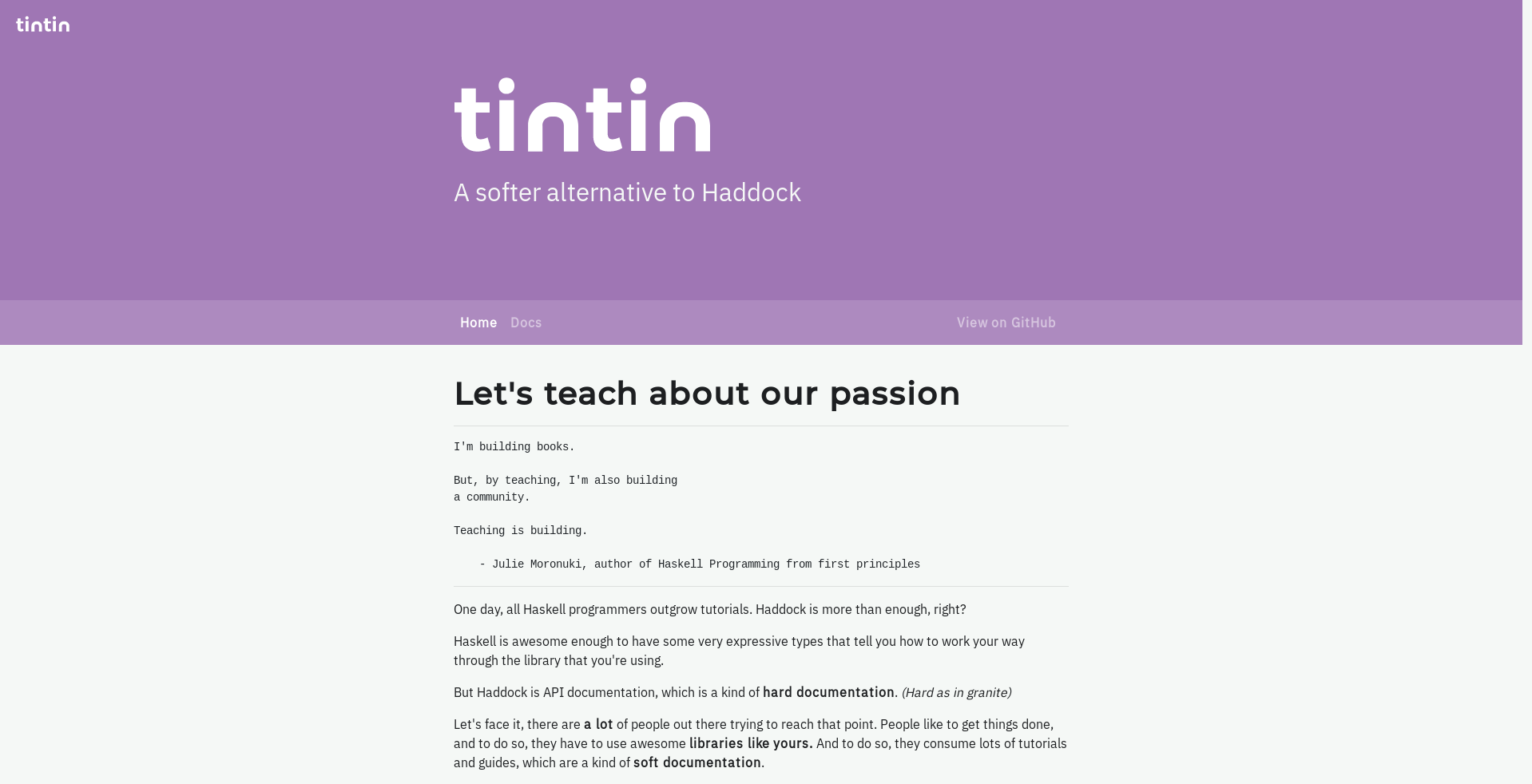
lightGreen
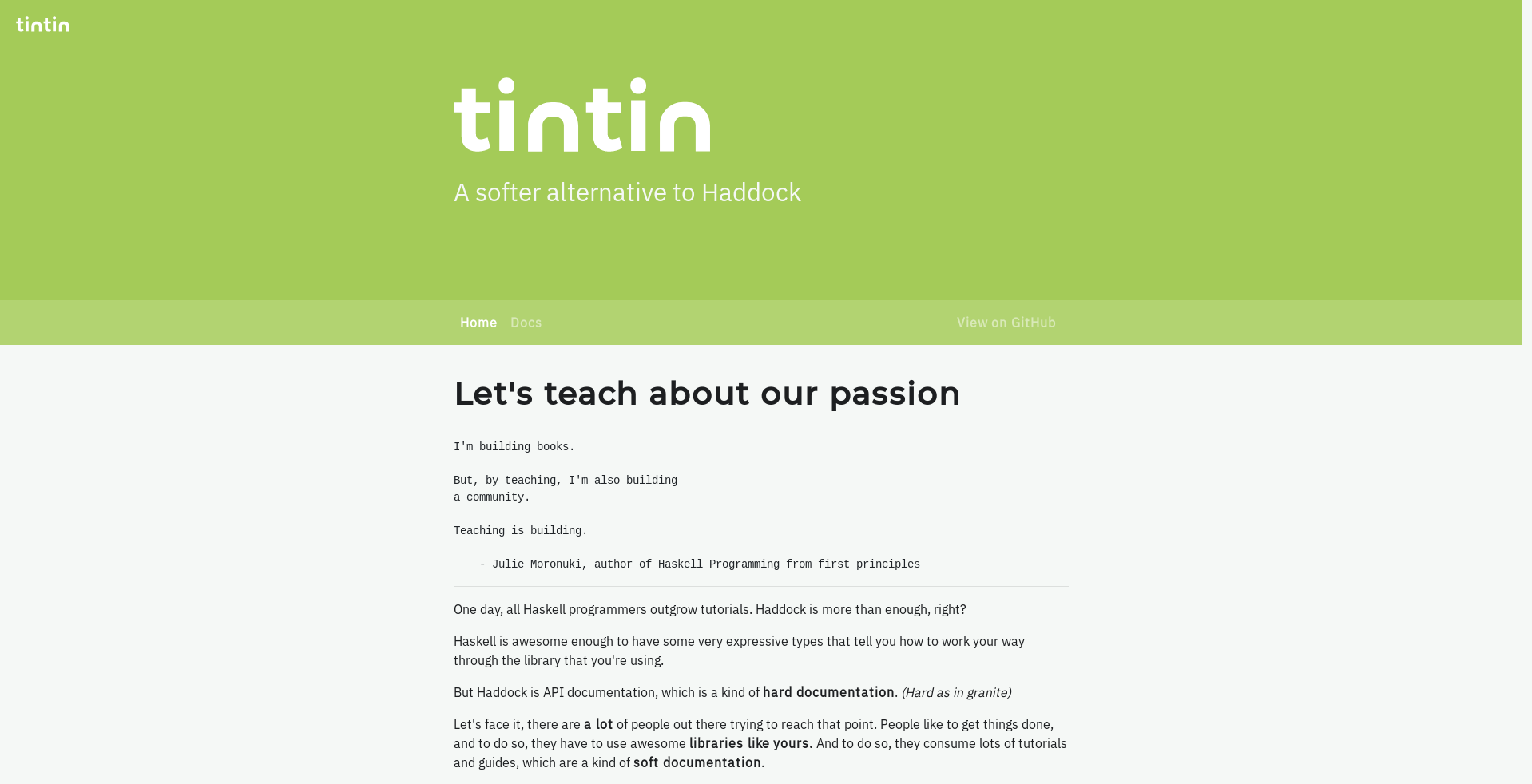
darkGreen
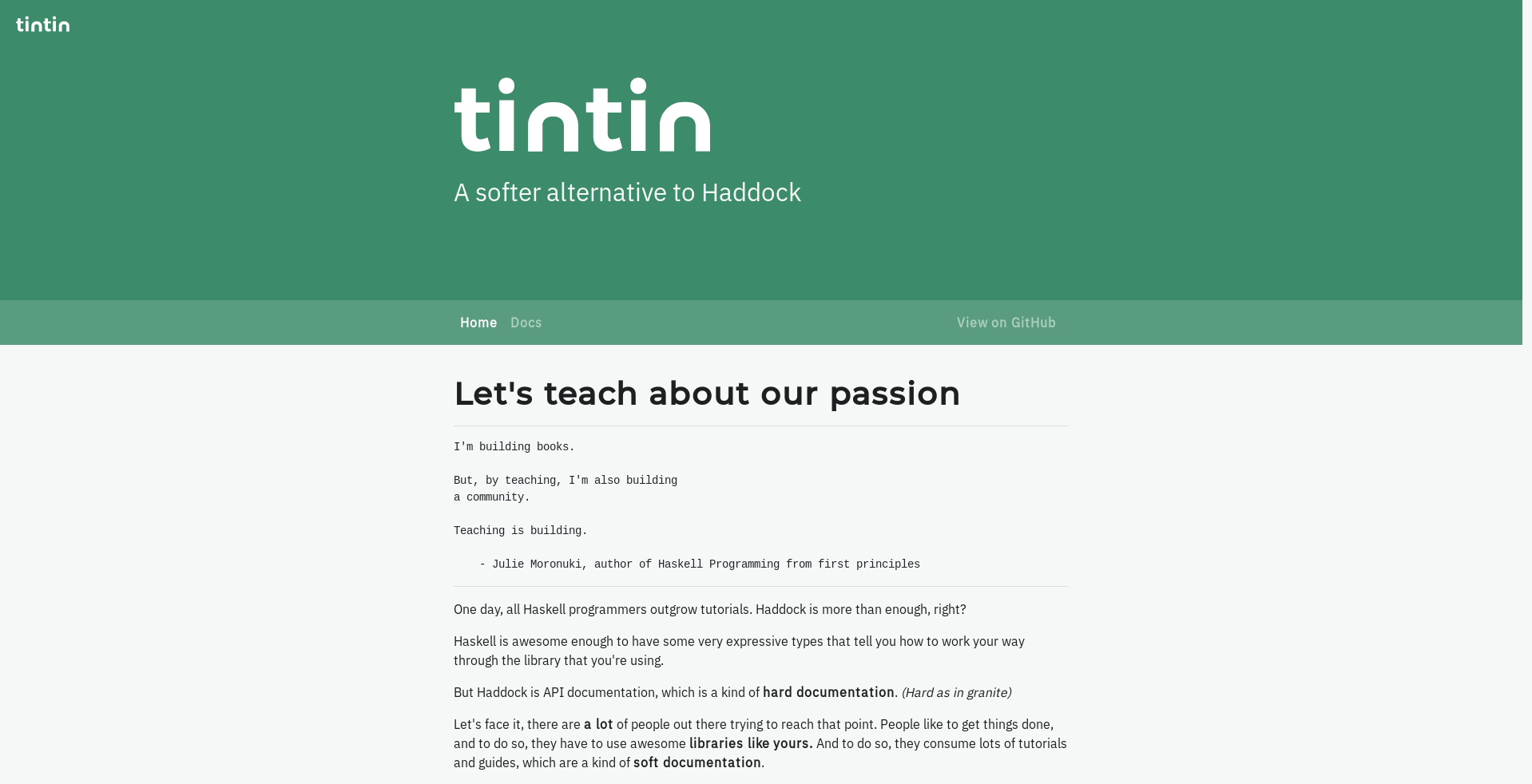
darkBlue
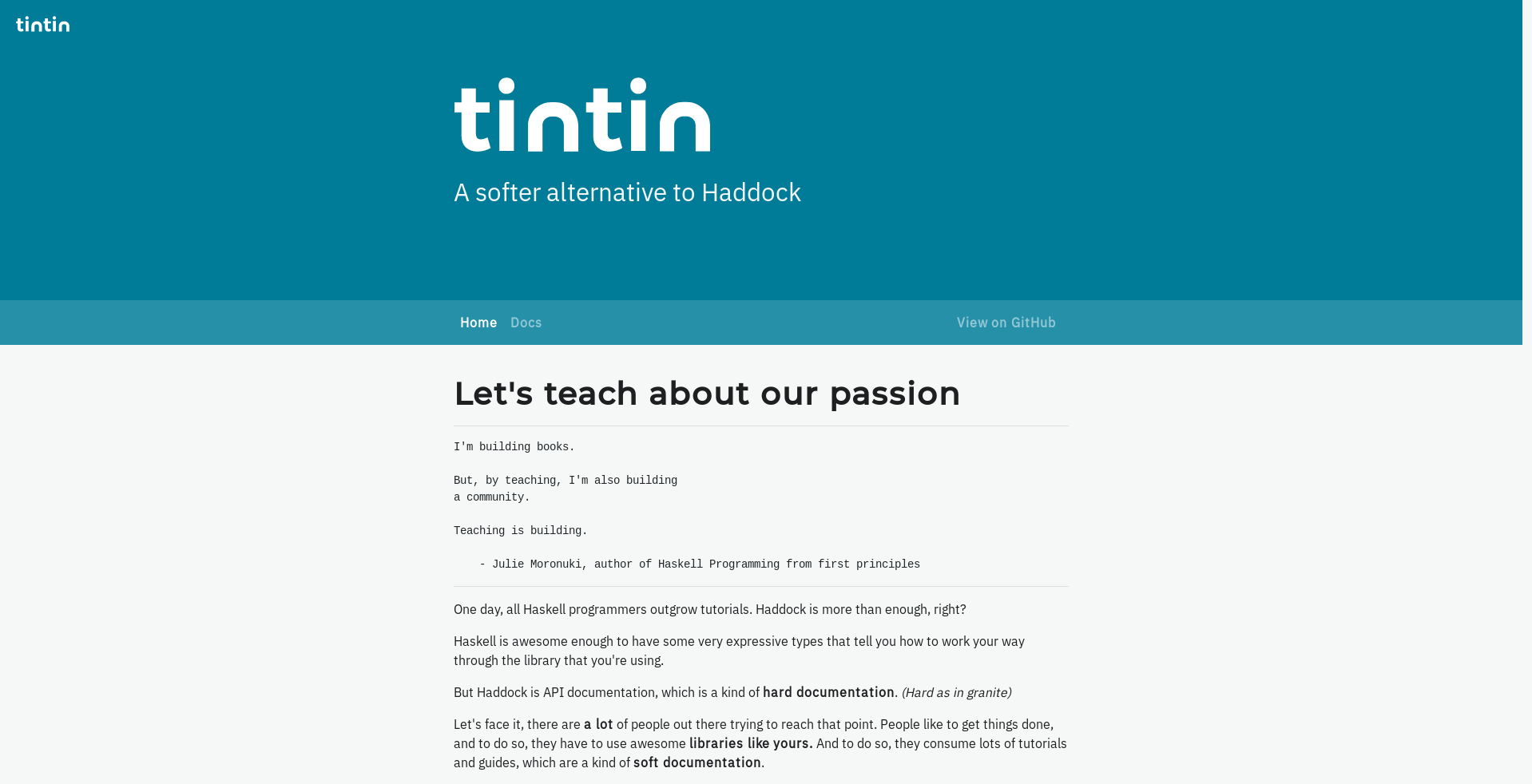
bronze
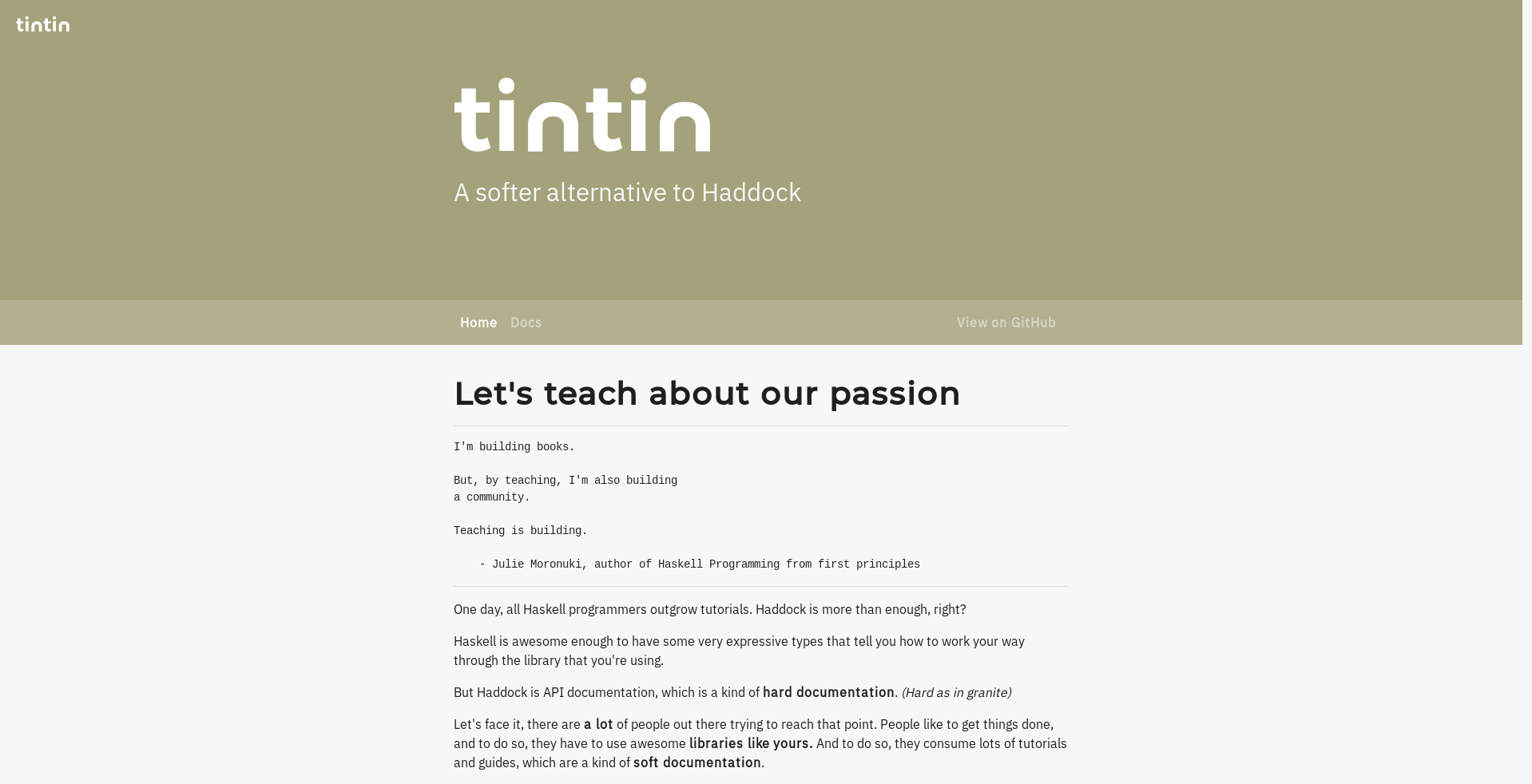
darkOrange
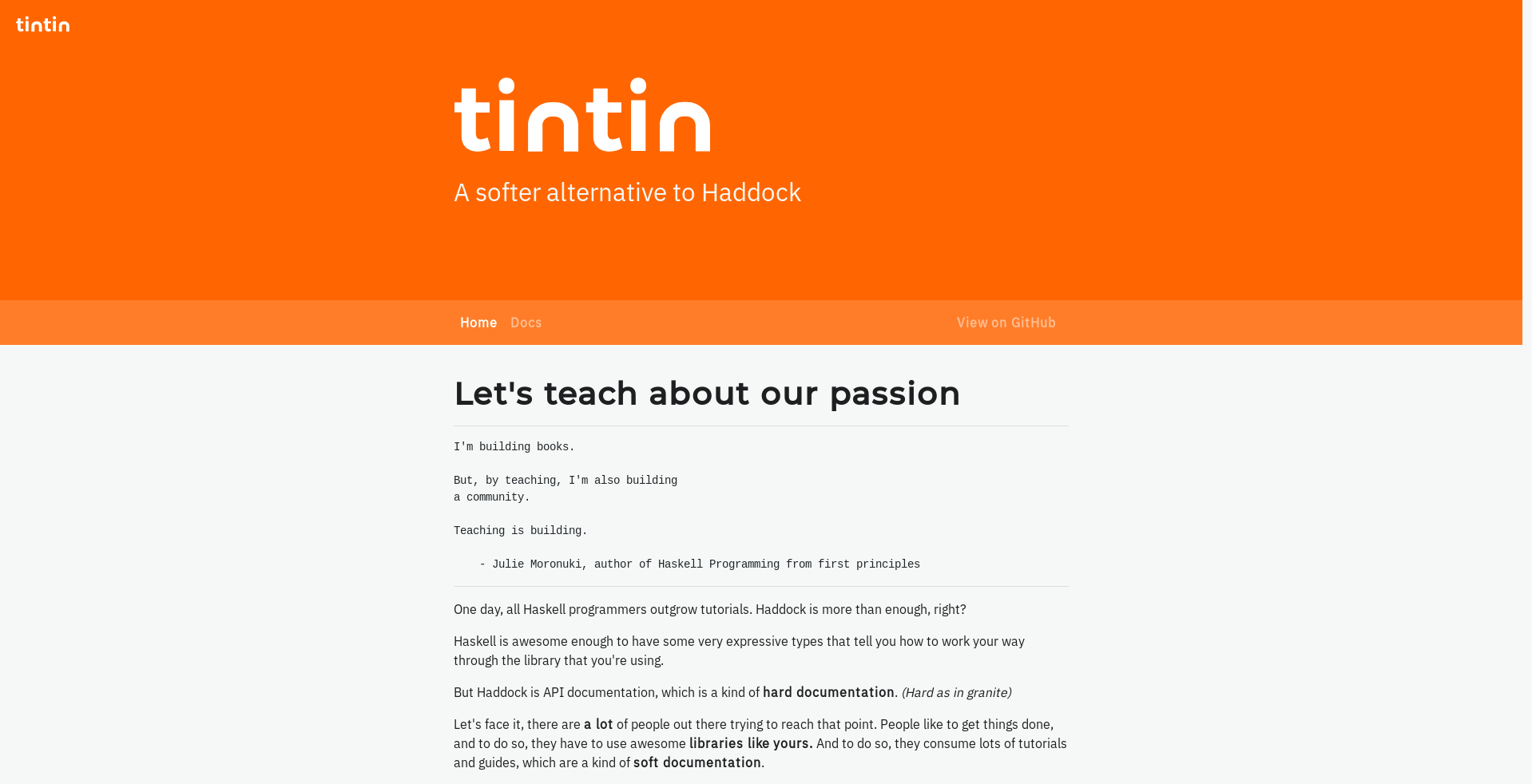
lightOrange
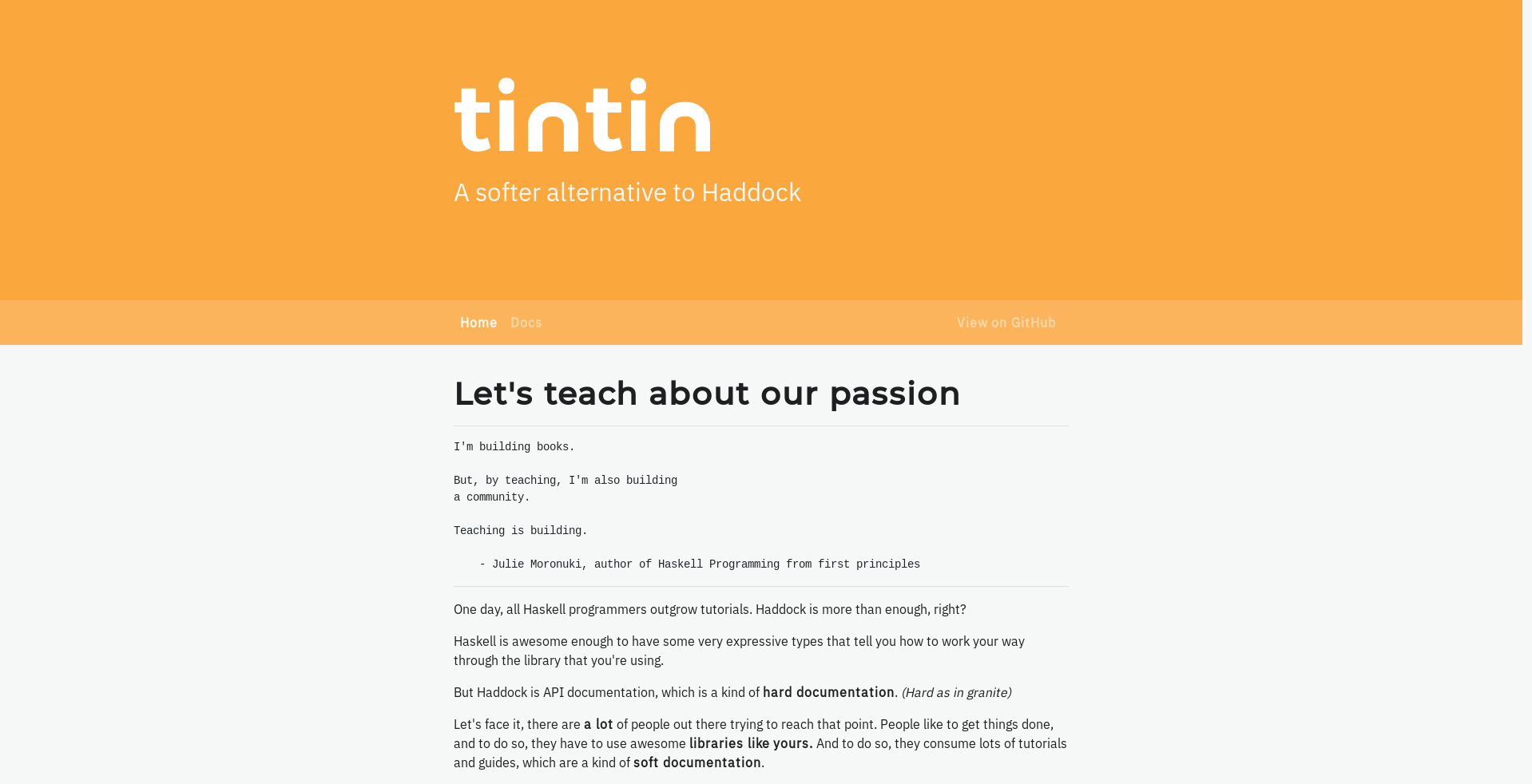
red
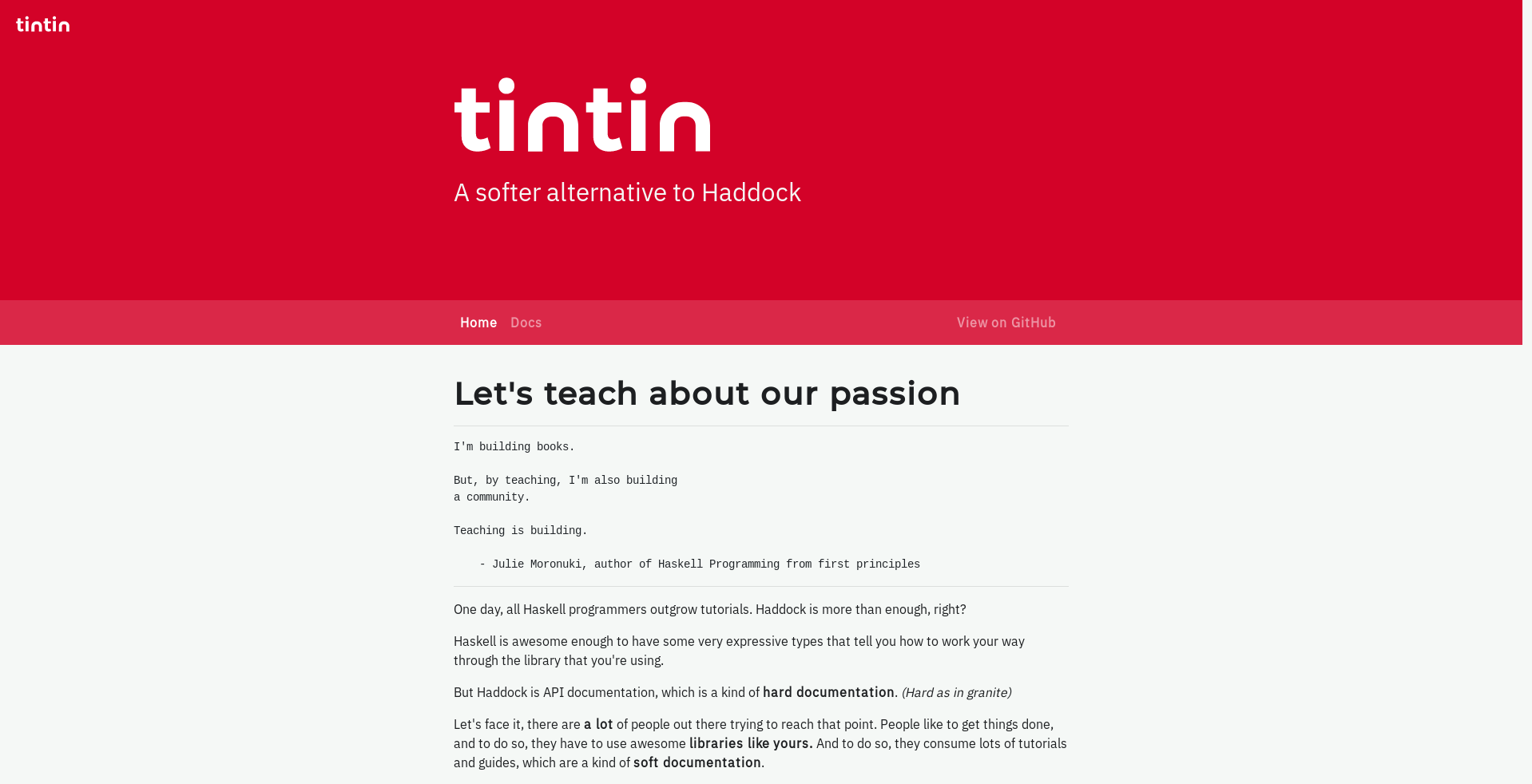
grey
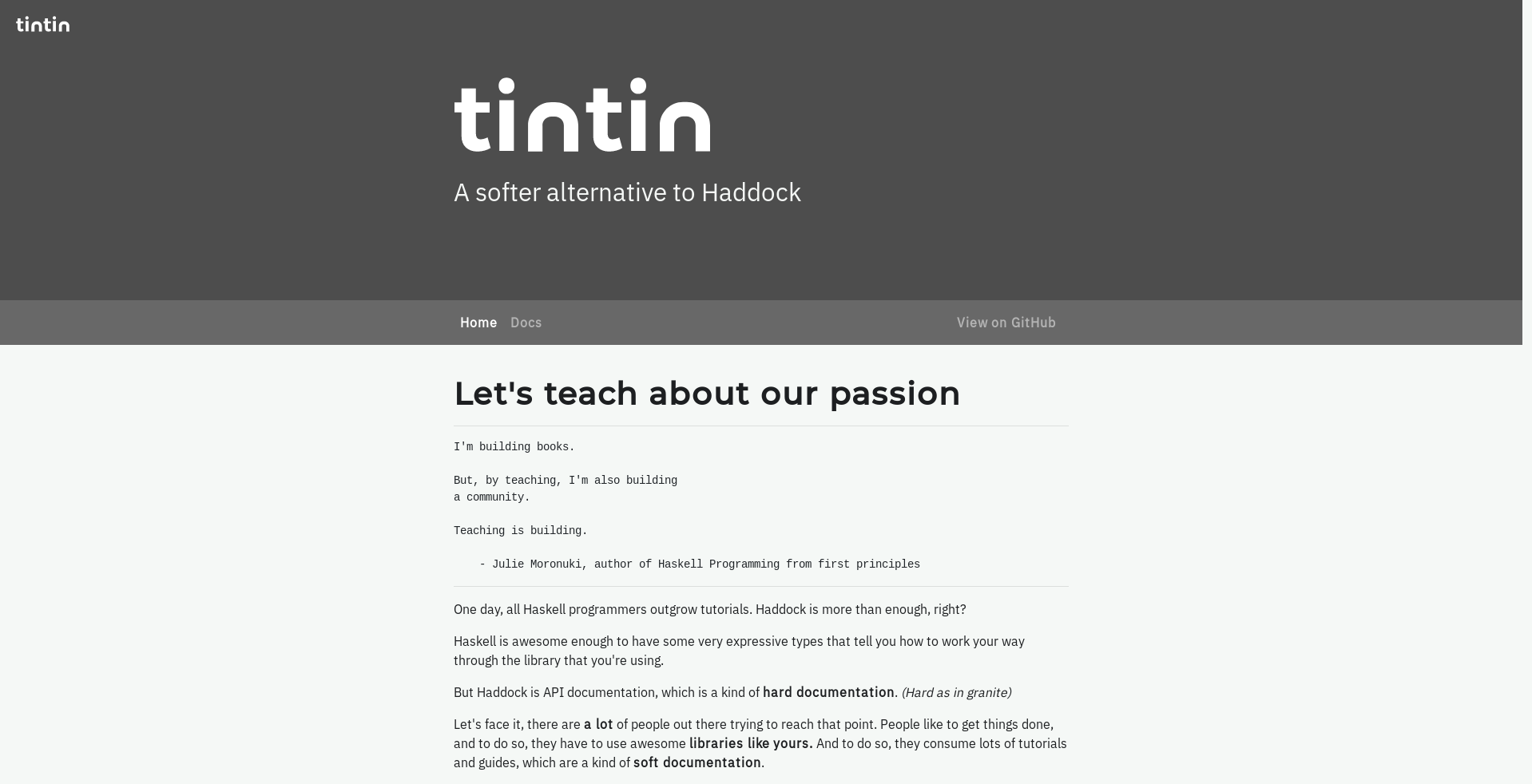
Use a custom hexadecimal color code
Just write your hexadecimal color code as if you were writing it in a CSS file:
color: #424242
This color will be set as the main background color and a shade of it will be generated for the menus backgrounds. Take into account that title text will remain white and content will be black text on white background, so dark or saturated colors will work better.
Setting a custom logo
By default, tintin will show the project name in the frontpage, but it can be replaced by an image setting an absolute URL in the logo option:
color: blue
logo: https://github.com/theam/tintin/raw/master/assets/logo.svg
For the best results, we recommend to use an image with transparent background.
Setting custom Google Fonts
You can override the default tipography for titles and text body. Tintin uses Google Fonts, so you can set any tipography in the Google Fonts catalog.
Title font
To change the title font, set the font name and weight in your .tintin.yml file as follows:
titleFont: Poiret One
titleFontWeight: 400
Notice that the title font weight setting is required for Tintin to find the right font files in google servers.
Body font
To change the body font you can just set the bodyFont option with the name of your prefered font. Tintin will use the regular version of the chosen font.
bodyFont: PT Sans
Author and Author Website
You can optionally add an author name and authorWebsite options in .tintin.yml. This two fields will be rendered on the footer of the generated site as a link as follows:
With options:
author: Wonder Woman
authorWebsite: https://en.wikipedia.org/wiki/Wonder_Woman
Will render:
Developed by <a href="https://en.wikipedia.org/wiki/Wonder_Woman" target="_blank">Wonder Woman</a>
